Complete Guide to Google Assistant for Loxone
Control your entire Loxone smart home with Google Assistant using natural voice commands and room-based organization. Setup takes just 5 minutes.
Start Your Free TrialSee Setup GuideWhy Google Assistant is Perfect for Loxone Homes
Google Assistant brings intelligent, conversational control to your Loxone smart home. With LoxVoice's seamless integration, you get instant, natural voice control that actually understands what you mean.
Intelligent Understanding
Google's advanced AI understands context and natural speech patterns, making voice control feel effortless and intuitive.
Room-Based Control
Google Home's room structure perfectly matches Loxone's zoning, allowing precise control of specific areas in your home.
Natural Conversations
Say "Hey Google, close the blinds" and they actually close. No more confusing commands that make no sense.
Universal Access
Control your home from any Android phone, tablet, smart speaker, or display. Your voice assistant is always with you.
Powerful Routines
Create sophisticated Google Home routines that trigger multiple Loxone actions with a single phrase or automatically.
Family Recognition
Google recognizes different family members' voices and can provide personalized responses and control preferences.
Works with Your Google Ecosystem
LoxVoice integrates seamlessly with every Google Assistant device. Use what you have or expand your setup for whole-home voice control.
Google Home
Google Home Mini
Nest Hub
Nest Hub Max
Nest Mini
Android Phones
Android Tablets
Chromecast
Setting Up LoxVoice with Google Assistant
Connect your Loxone Miniserver to Google Assistant in three simple steps. The entire process takes about 5 minutes and requires no technical knowledge.
Connect Your Loxone Miniserver to LoxVoice
First, create your free LoxVoice account and connect your Miniserver. This establishes the secure link between your Loxone system and our cloud service.
- Sign up at app.loxvoice.com
- Enter your Miniserver serial number
- Provide your Miniserver credentials
- LoxVoice automatically discovers all your devices
- Organize devices into rooms for Google Assistant
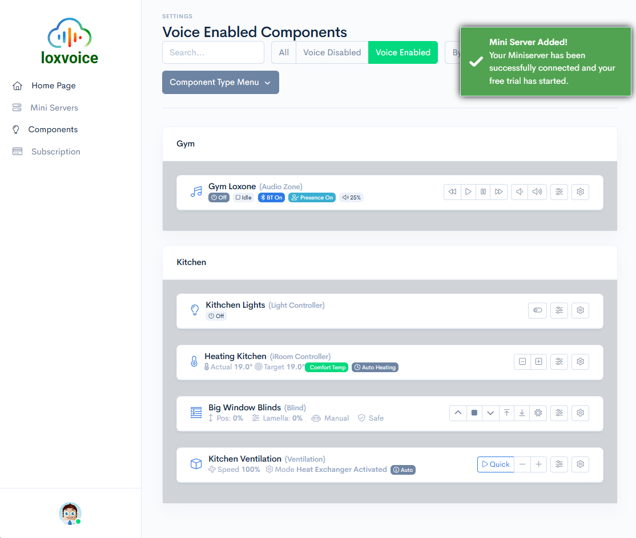
Link LoxVoice in Google Home App
Next, connect your LoxVoice account to Google Assistant. This is exactly like adding any other smart home service to Google.
- Open the Google Home app on your phone
- Tap the + icon in the top left
- Select Set up device → Works with Google
- Search for "LoxVoice" and select it
- Sign in with your LoxVoice account
- Allow Google Home to access your devices
- Assign devices to rooms in Google Home
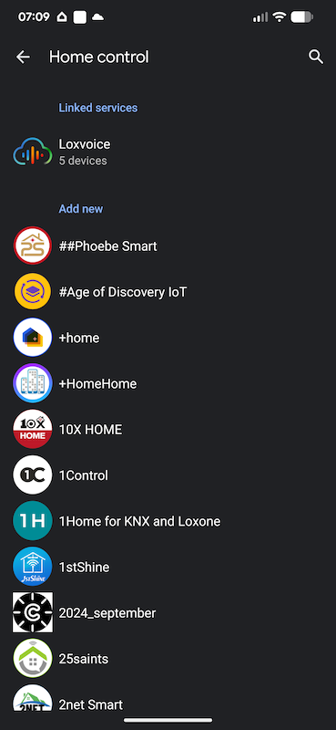
Start Controlling Your Loxone Home
That's it! Your Loxone devices are now fully controllable through Google Assistant with advanced room awareness and natural language understanding.
- Say "Hey Google, turn on the living room lights"
- Google confirms and your lights turn on instantly
- Try room-specific commands like "Hey Google, dim the lights" (from any room)
- All your Loxone devices are now voice-enabled with Google's AI
- No restart or device discovery required

Ready to Control Your Loxone Home with Google?
Start your 30-day free trial today. No credit card required, cancel anytime.
Start Free Trial NowSetup takes just 5 minutes • Works with all Google devices • $8.99/month after trial
Essential Google Commands for Loxone Control
With LoxVoice, you can use natural, conversational language to control every aspect of your Loxone smart home. Here are the most effective commands our users rely on daily.
Lighting and Scene Commands
Blind Control with Natural Language
Temperature and Climate Queries
Security Status Commands
The Google Assistant Advantage: Conversational Control
See how Google Assistant with LoxVoice compares to traditional voice integrations:
Traditional Solutions
With Google Assistant + LoxVoice
Creating Google Home Routines
Google Home routines let you trigger multiple Loxone actions with a single command or automatically based on time, location, or other smart home events. Here are powerful routine ideas that work perfectly with your Loxone system.
Good Morning Routine
Start your day perfectly with a comprehensive morning routine that prepares your entire home.
When you say: "Hey Google, good morning"
- Open all bedroom blinds gradually
- Set bedroom lights to 25% warm white
- Increase bedroom temperature to 21°C
- Turn on kitchen lights to full brightness
- Google reads weather, calendar, and commute time
Movie Night Routine
Transform your living room into a cinema with the perfect lighting and ambiance.
When you say: "Hey Google, movie time"
- Close all living room blinds
- Turn off ceiling lights
- Set bias lighting behind TV to 15%
- Activate "Cinema" scene in Loxone
- Optional: Turn on sound system
Bedtime Routine
Secure your home and prepare for sleep with one command that handles everything automatically.
When you say: "Hey Google, goodnight"
- Turn off all lights except bedside lamps
- Close all blinds for privacy
- Set bedside lights to 5% warm orange
- Lower all thermostats by 2 degrees
- Activate "Sleep" mode in Loxone
Welcome Home Routine
Automatically triggered when Google detects you're home, creating the perfect welcome.
When Google detects you've arrived home:
- Turn on pathway and entrance lights
- Open garage door or unlock front door
- Set living room to comfortable temperature
- Turn on your favorite music or news
- Welcome message through Google speakers
Advanced Features and Integrations
Take your Google Assistant integration beyond basic voice control with these advanced capabilities that make your Loxone home truly intelligent.
Intelligent Room Control
Google's room-based structure perfectly matches Loxone's zones. Control devices by room, floor, or custom groups with natural language.
- Room-based device grouping
- Floor-level control ("upstairs")
- Custom zone definitions
Context-Aware Commands
Google understands context and location. Say "turn on the lights" near a Google device and it controls lights in that room automatically.
- Location-based responses
- Smart device interpretation
- Contextual follow-up commands
Calendar Integration
Google can trigger Loxone scenes based on your calendar events. "Meeting mode" can automatically adjust lighting and privacy.
- Calendar-triggered scenes
- Meeting room automation
- Event-based home control
Multi-Device Announcements
Broadcast messages to all Google devices when Loxone events occur. "Front door is open" announcements throughout the house.
- Security event announcements
- System status broadcasts
- Custom notification messages
Energy Monitoring
Ask Google about your energy consumption, solar generation, or efficiency metrics from your Loxone system.
- Real-time energy queries
- Solar generation status
- Efficiency recommendations
Voice Match Recognition
Google recognizes different family members and can provide personalized responses and control based on who's speaking.
- Individual user preferences
- Personalized scene activation
- Custom access controls
Troubleshooting Google Assistant + Loxone
Having issues? Here are solutions to the most common problems users encounter when connecting Google Assistant to their Loxone system.
Google Says "Device is Not Available"
This typically means Google Assistant can't reach your Loxone Miniserver through LoxVoice. Here's how to resolve it:
- Verify your Miniserver is online and responding
- Check your LoxVoice subscription status in the dashboard
- Confirm your Miniserver connection shows "Connected" in LoxVoice
- If disconnected, click "Reconnect" to re-establish the link
- In Google Home app, unlink and relink the LoxVoice service
- Say "Hey Google, sync my devices" to refresh the connection
Prevention: Ensure your Miniserver has a stable internet connection. LoxVoice requires constant connectivity for real-time voice control.
Google Doesn't Understand My Commands
Voice recognition issues are usually related to device naming or pronunciation. Follow these steps:
- Check device names in the Google Home app
- Rename devices to simple, common words (no special characters)
- Use names that match your natural speech patterns
- Avoid similar-sounding device names
- Test with basic commands: "Hey Google, turn on *device name*"
- Use room assignments for easier group control
Best Practice: Device names like "bedroom lights" work better than "Bedroom_LED_Ceiling_01". Keep names conversational and easy to pronounce.
Slow Response or Command Delays
If commands execute slowly, this is typically a network or connectivity issue. Here's how to improve response time:
- Test your internet speed (minimum 5 Mbps upload recommended)
- Check Google device WiFi signal strength
- Move Google devices closer to your WiFi router if needed
- Verify your Miniserver has fast, stable internet
- Restart your router if experiencing network issues
- Consider mesh WiFi for better whole-home coverage
Expected Performance: With good internet, commands should execute in under 1 second. Consistently slow responses may indicate network infrastructure issues.
Some Devices Missing from Google Home
If certain Loxone devices aren't appearing in Google Home, try these troubleshooting steps:
- Verify all devices are visible and enabled in LoxVoice dashboard
- Check that device types are correctly configured in Loxone Config
- Confirm device compatibility (some complex functions may need scenes)
- In Google Home app, go to Settings → Works with Google → LoxVoice
- Unlink and relink the LoxVoice service
- Say "Hey Google, sync my devices" for fresh discovery
Note: LoxVoice supports lights, switches, blinds, thermostats, and sensors. Complex Loxone functions may require scene creation for voice control.
Complete Reset Required?
If you need to start fresh with your Google Assistant integration, here's the complete reset process:
- In Google Home app, unlink the LoxVoice service completely
- In LoxVoice dashboard, disconnect your Miniserver
- Wait 2-3 minutes for cloud services to fully disconnect
- Reconnect your Miniserver in the LoxVoice dashboard
- Relink LoxVoice in the Google Home app
- Reorganize devices into rooms as needed
- Recreate any custom routines
Data Safety: Resetting only affects the voice control connection. Your Loxone configuration and automation remain completely unchanged.
Transform Your Loxone Home with Google Assistant
Join hundreds of Loxone owners enjoying effortless voice control. Start your free 30-day trial now.
Start Your Free TrialQuestions? Read our FAQ or contact us